Power BI Theme Checker
Have you ever tried to create a custom theme in Power BI? If you have, you'll know how painful and fiddly a process it can be. My tool is aimed at making the process a lot quicker and less painful.
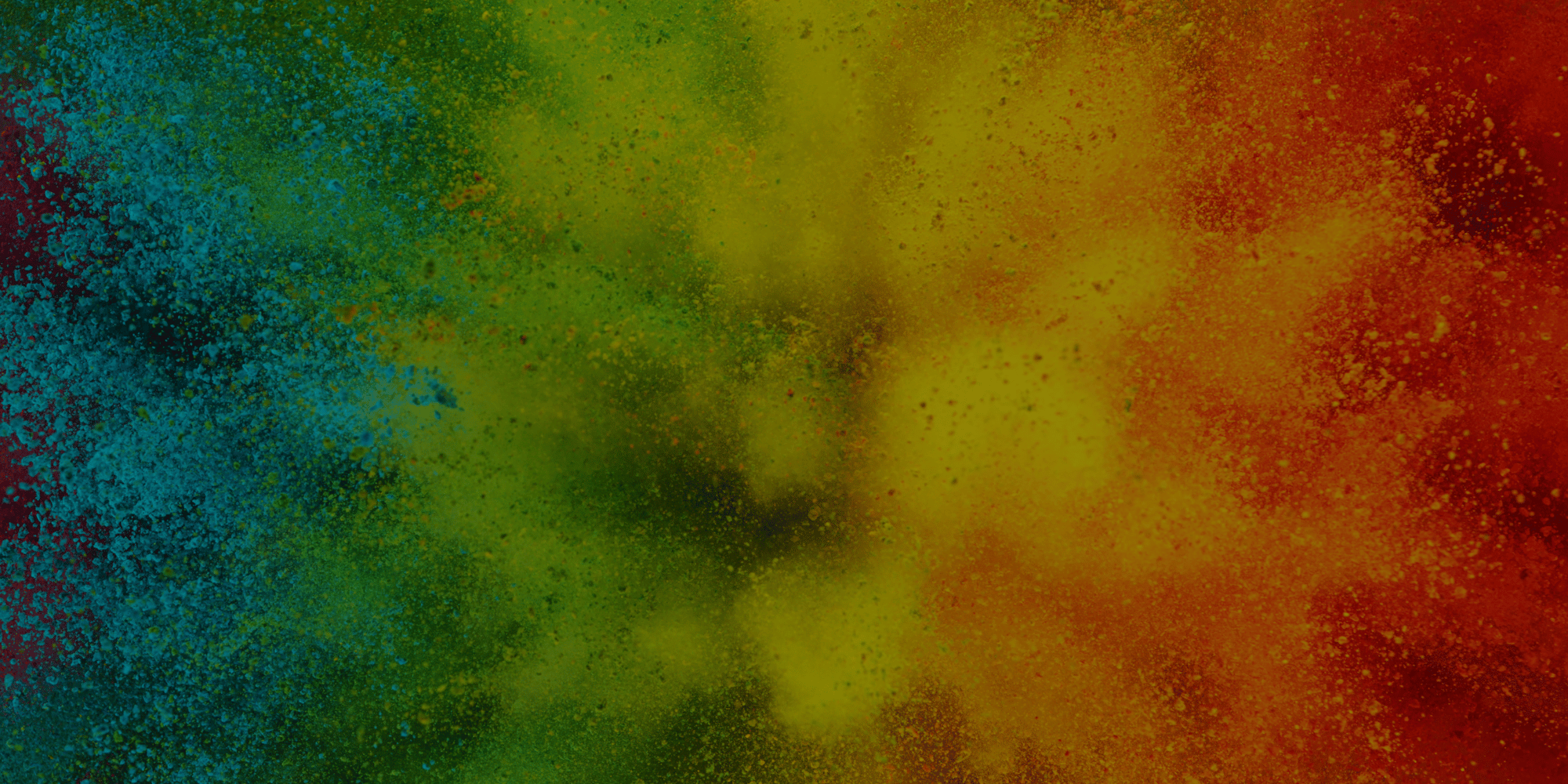
Power BI Theme Checker Report
Test your theme changes on this report with one of every visual.
Preview in Power BI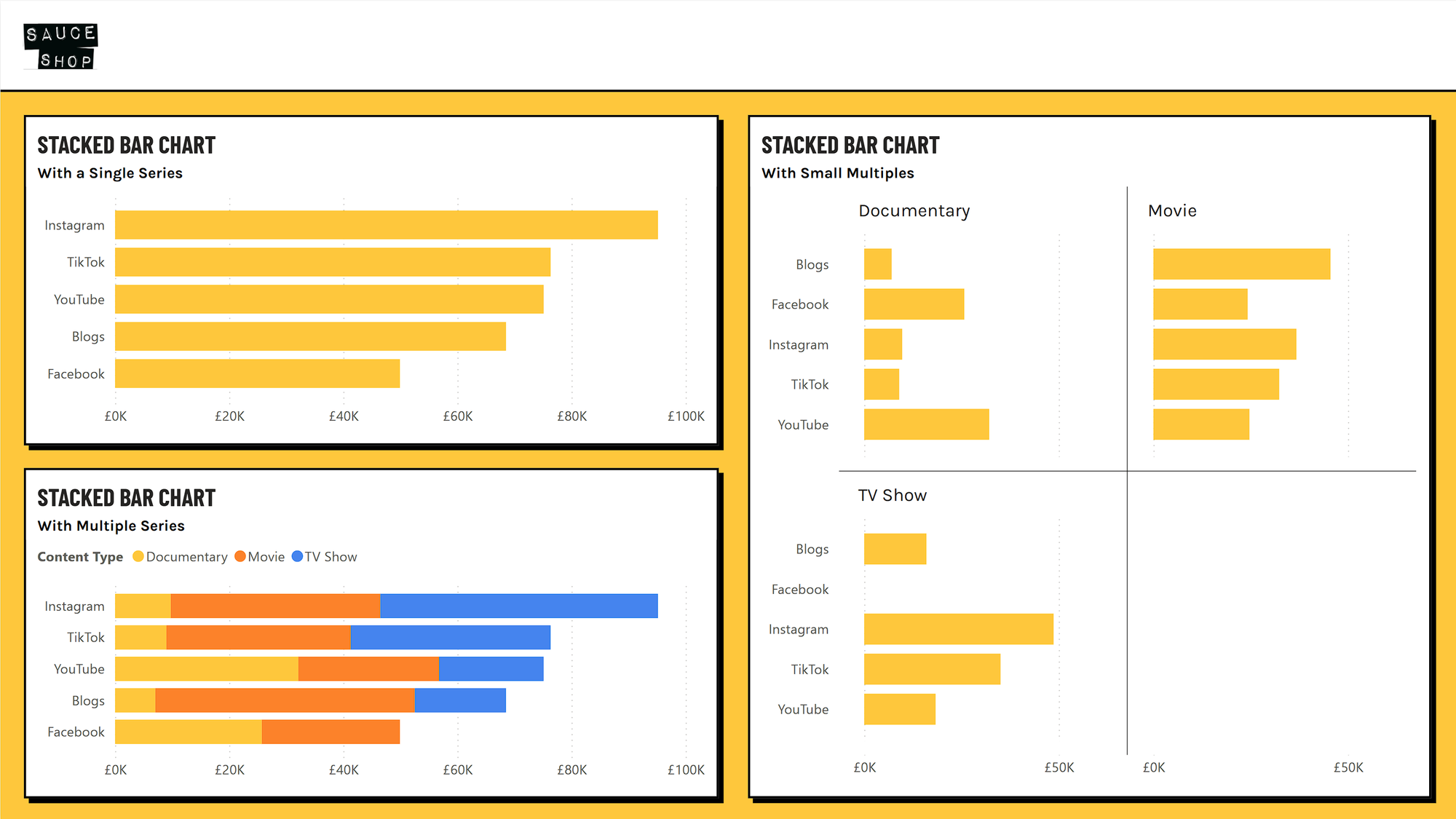
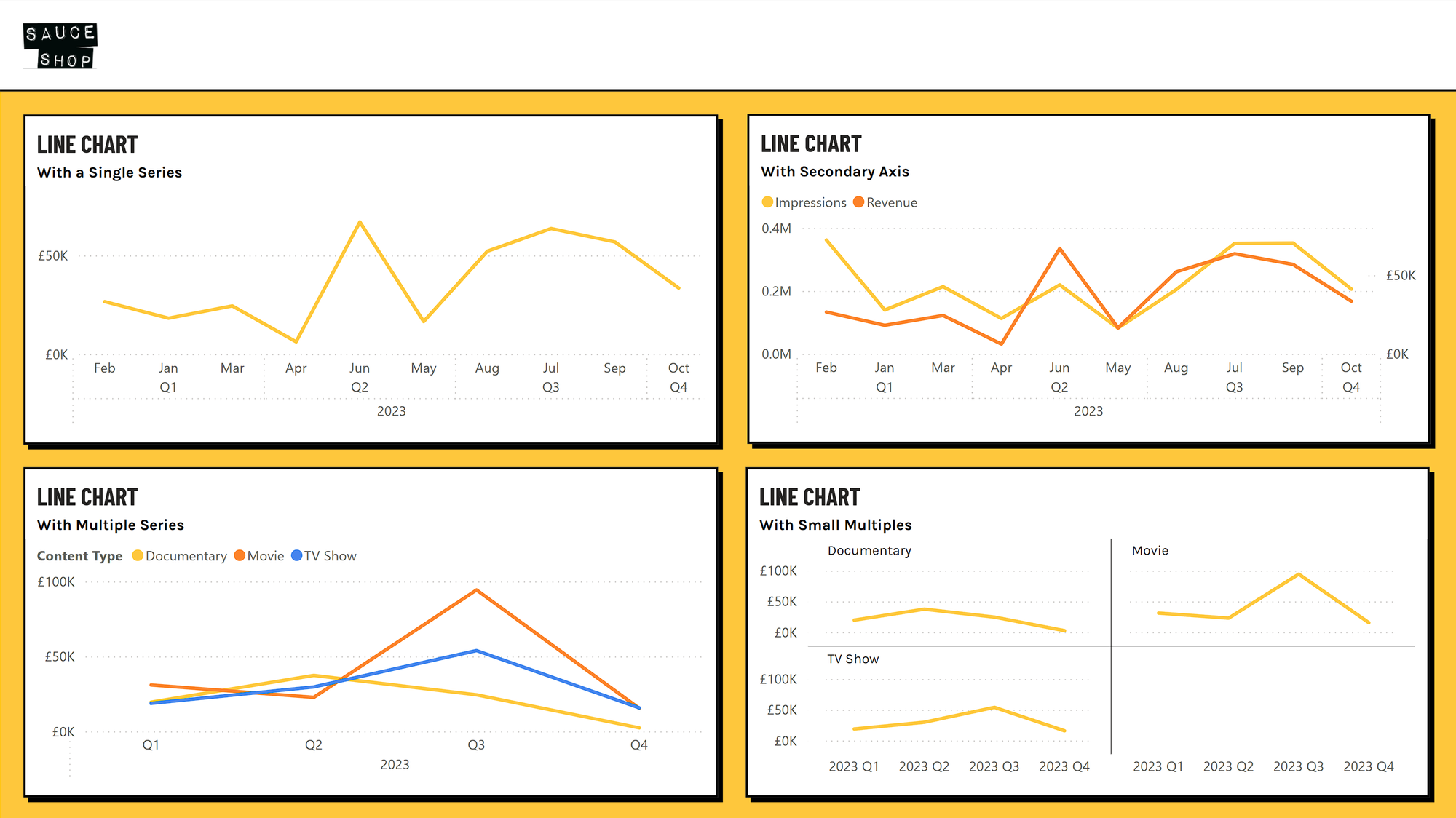
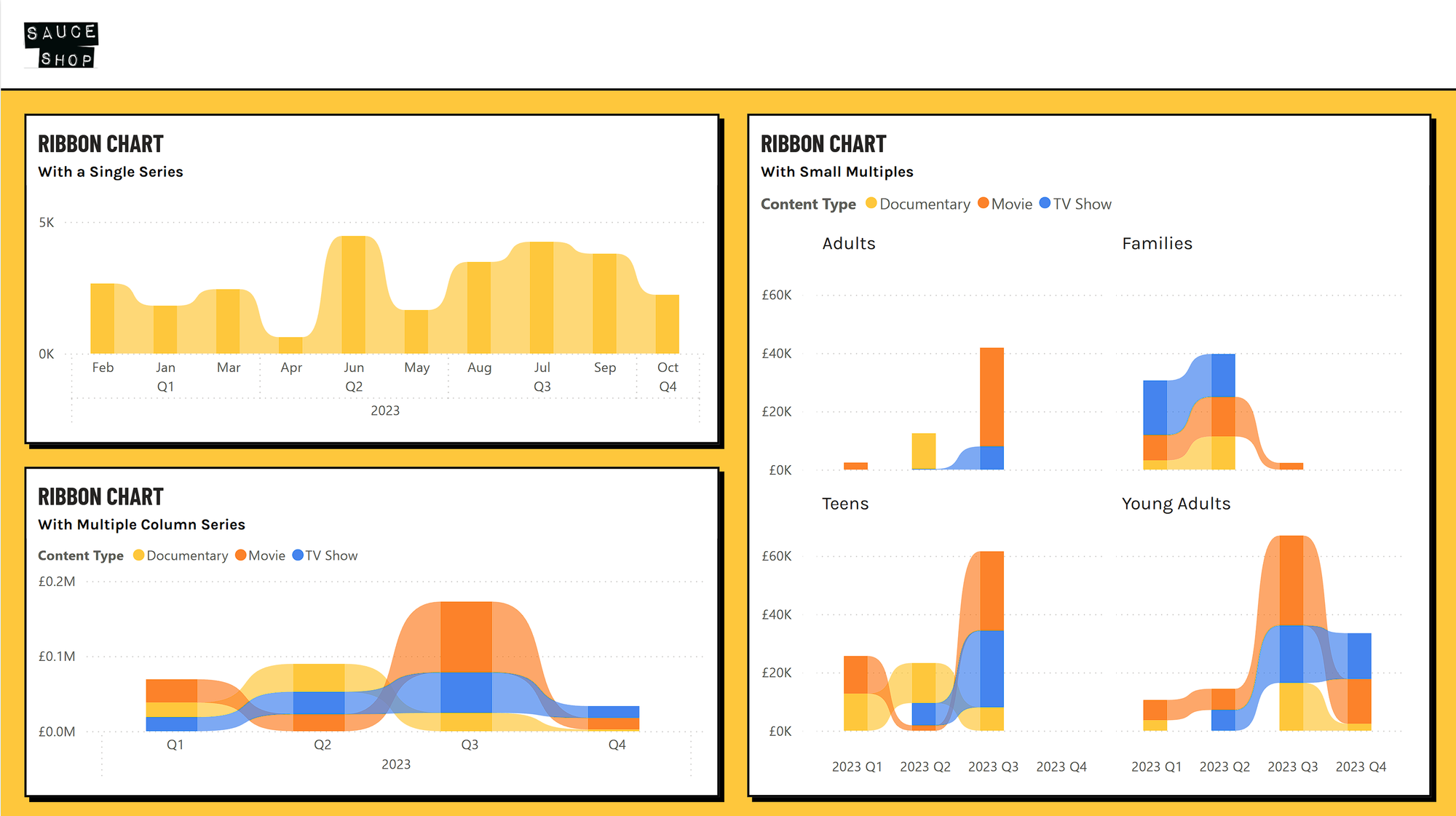
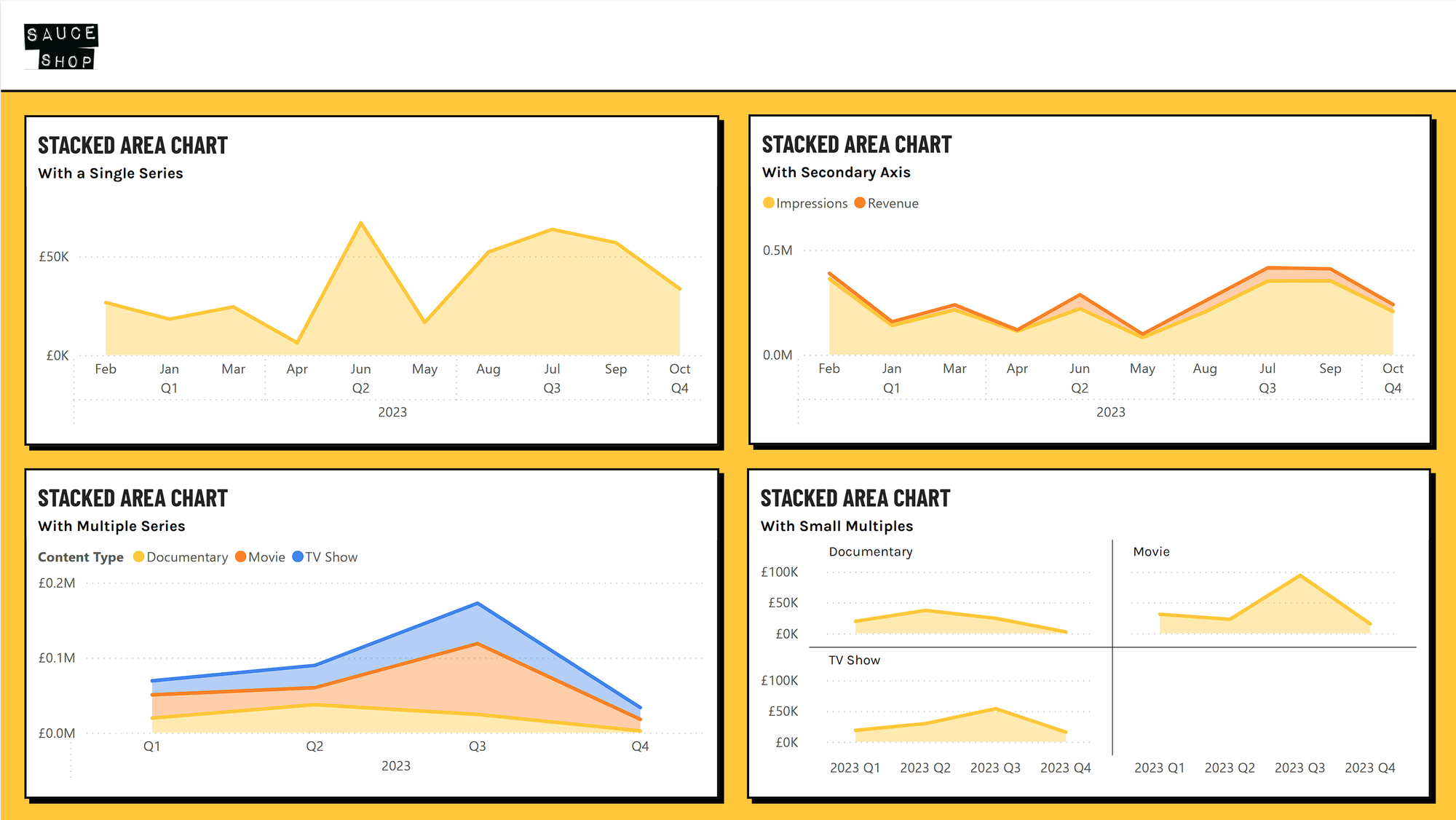
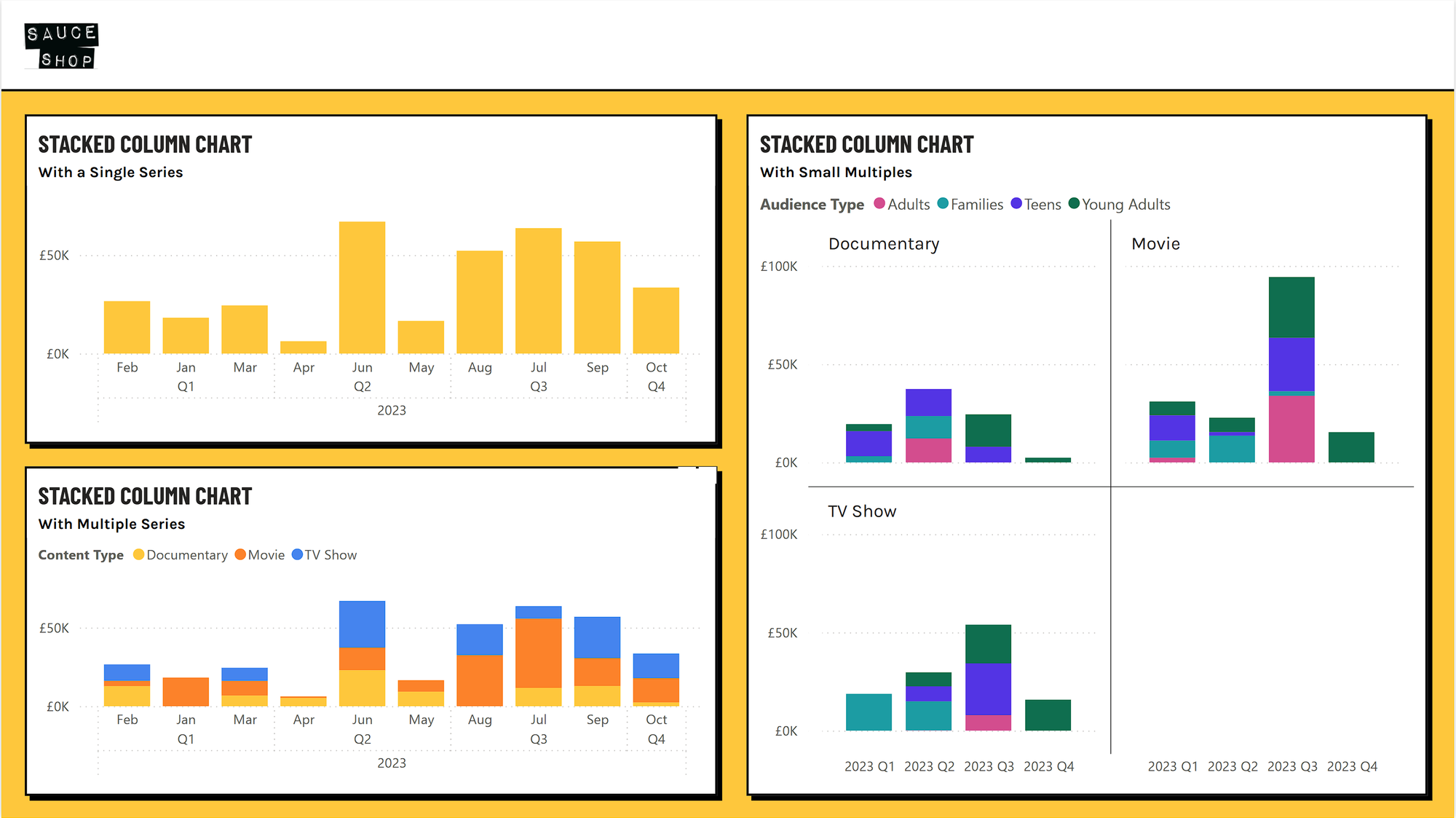
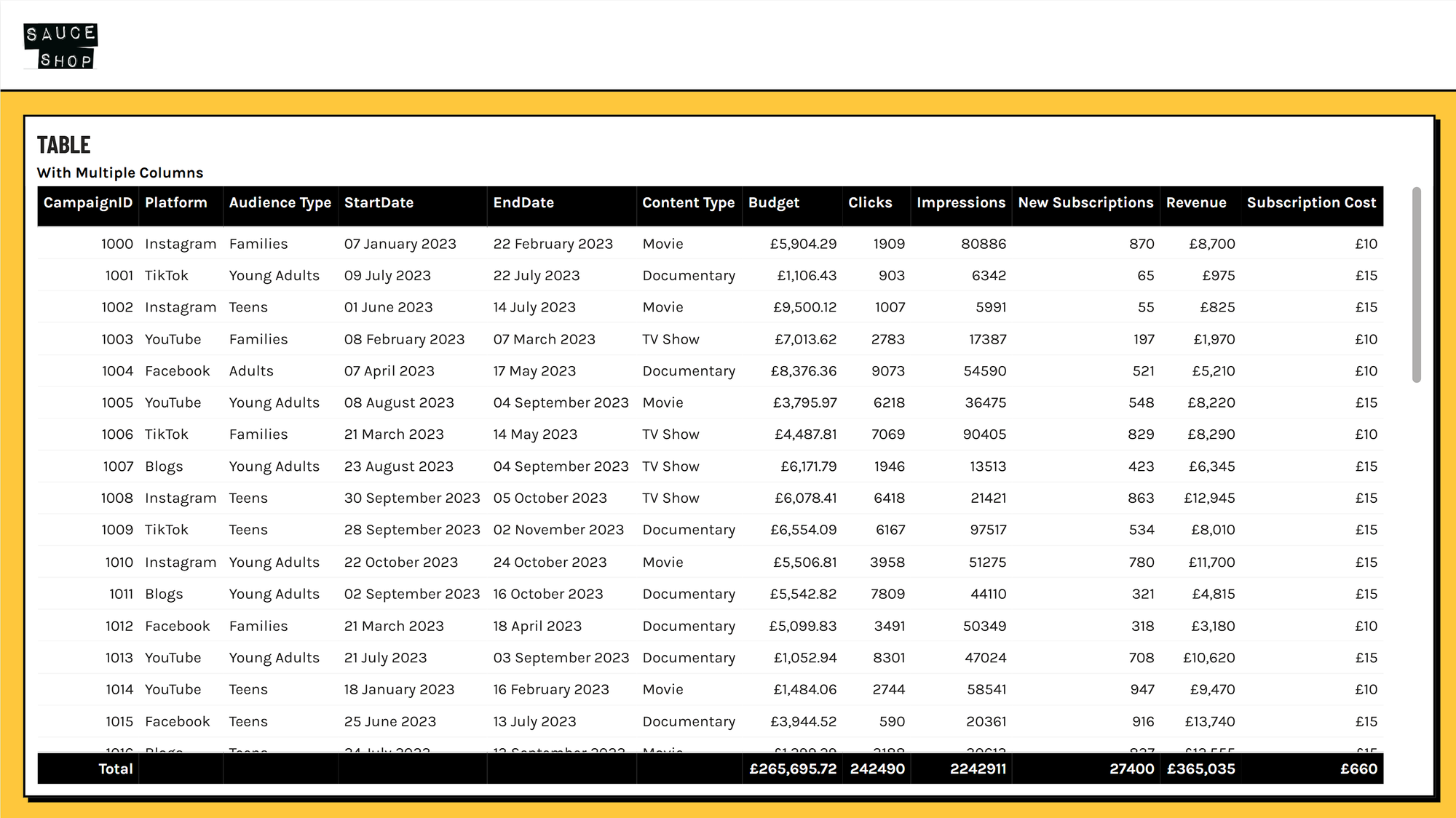
Here's some examples of the Theme Checker in use with my Sauce Shop Theme being developed
What is Theme Checker?
The Theme Checker tool is designed to help you speed up the Power BI theme creation process. It can be used to test out changes to your theme so you can see how it looks & feels in real life, and make tweaks as you go.
The report contains dummy data from a marketing dataset, along with a date table, so the visuals are populated and look realistic. The data is self contained and doesn't need any authentication to use it
The report contains at least one of nearly all the visuals (maps and AI visuals aren't included), all set to their default settings.
This means when you make changes to the theme, let's say you apply some colours and fonts, you can see how it affects bar chats, line charts, tables, pie charts etc easily and quickly.
Why would I want it?
I'm a firm believer of using a theme first approach when designing Power BI reports. This means I like to spend a couple of hours at the start of a project or report build designing the theme, saving me time in the long run.
I use this tool to perfect my theme, making sure it applies correctly across all of the different visuals.
Once my theme is spot on, I can start my build. But here's the beautiful part, now I don't have to worry about the design half as much. I don't have to set shadows, borders, title sizes, axis colours, data labels etc any more, it's all done by default from the theme.
Eveything is now consistent, and as everything is set to default, if I want to update the theme in the future, I can.
How do I use it?
-
Download the Theme Checker PBIX at the bottom of this page.
-
Open in Power BI Desktop.
-
Create your theme in the theme editor of your choice. See my post on The Best Power BI Theme Editors if you don't know where to start.
-
Upload your .json theme file in Power BI by going to View --> Click The Dropdown next the themes --> Browse for themes.
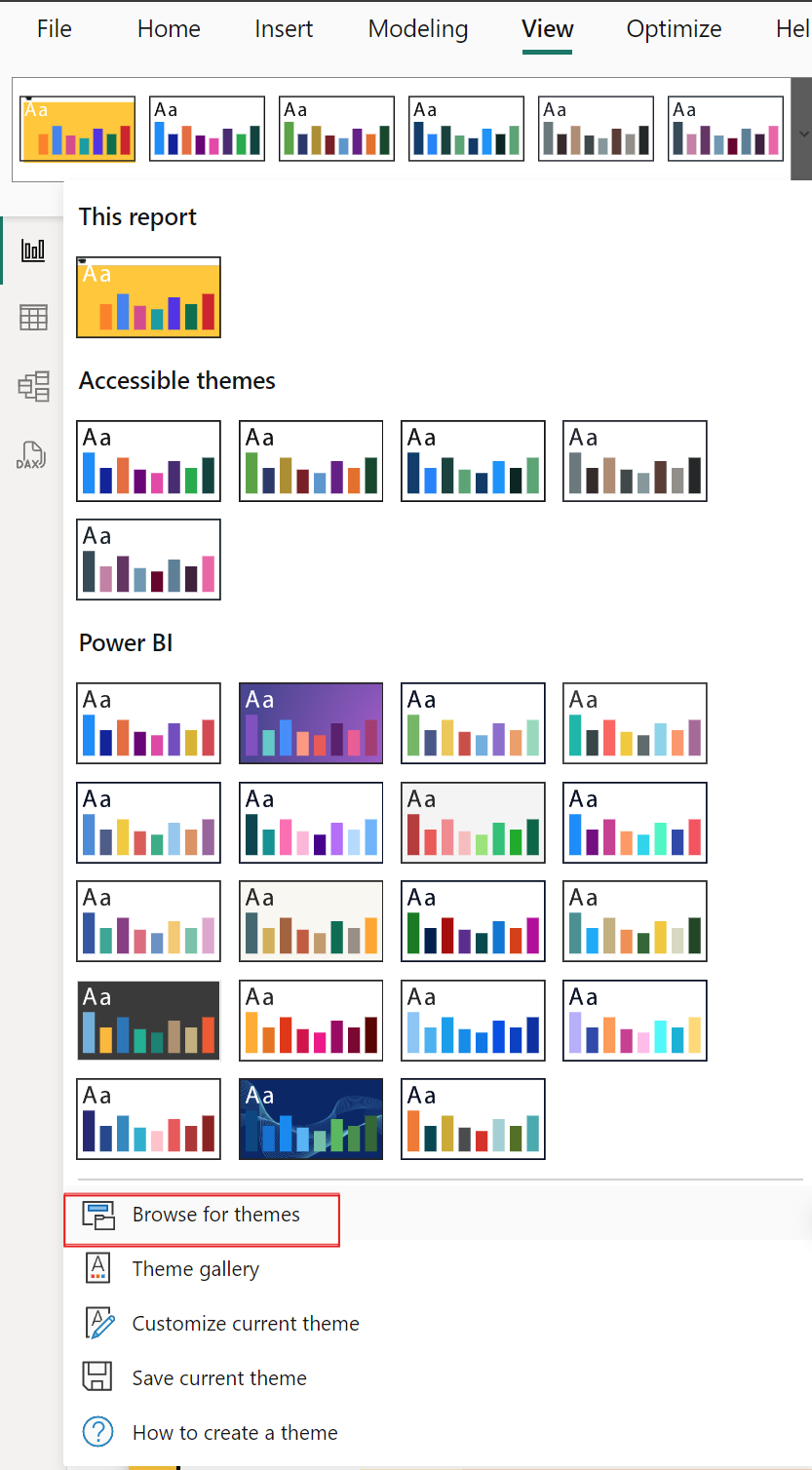
-
Your custom theme will now be applied to all pages of the report so you can see how it looks. Now go back to your theme editor and make more changes.
-
Repeat this process until you are happy with the results.
-
Once finished, congratulations! You now have a re-usable asset that can be used across your organisation to make all your future reports look amazing and consistent!

